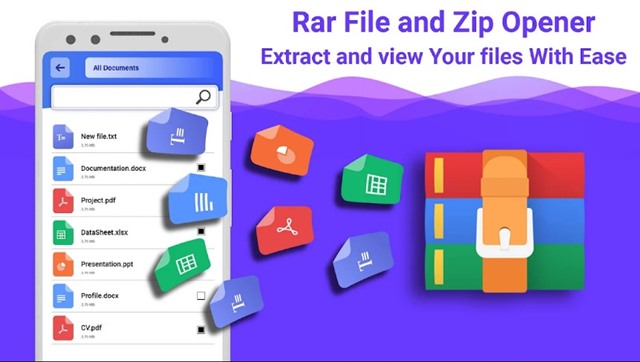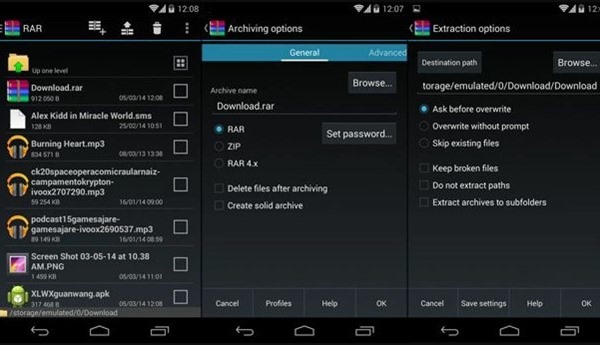Uploaders often use the RAR file format to compress their files into an archive. This is usually done to bypass the restrictions imposed on various file storage services such as Mega, Google Drive, Dropbox, etc. To uncompress the RAR and ZIP files, you need to use a dedicated file compression software like Winrar, WinZip, 7Zip, etc. Even though you can easily get these tools on your computer, what if you want to uncompress RAR files on Android?
How to Open RAR files on Android?
Modern Android smartphones can easily read the contents inside a RAR file. However, you still need to use a third-party file compression app to extract those files. There are not one, but hundreds of apps to open RAR files on Android available on the Google Play Store. Most of them are free to download & use and safe. However, if you want to perform advanced tasks like creating a RAR file on Android, extracting RAR files, or password-protecting RAR files, you need to use Winrar for Android.
Winrar for Android Download Latest Version
Well, if you search for WINRAR on the Google Play Store for Android, you will find no results for a similar name. This is because WinRAR is available for Android as a different name. The Winrar app for Android is named ‘RAR’ and is available on the Google Play Store. Winrar for Android is published by RARLAB, the same company behind WinRAR. Now that you know the name of Winrar for Android, you can download the app from the Google Play Store. However, if you want to download WinRAR for Android manually, you need to download it from the shared links. Above, we have shared the WinRAR apk download for Android. You can download it and sideload it on any Android smartphone. This complete offline installation file can be used on any Android smartphone.
Download Winrar for Android (6.20) Latest Version Download RAR from Google Play Store
Winrar for Android Features
Now that you know what Winrar is for Android and how to download it, you may be interested in knowing about all the features that Winrar for Android provides. Here are the best features of Winrar for Android. File & Archive Support Yes, the mobile version of Winrar has full file & archive support. You can create and unpack ZIP, RAR, and almost all other files and archives. The tool is free and can be downloaded from the Play Store. Create Multivolume Archives With the support of multivolume archives, you can store and send large amounts of data. The feature splits your files and compresses them. This does make it easier to send large amounts of data. Different Compression Levels Despite being a mobile app, Winrar for Android takes advantage of compression levels. The mobile version of Winrar provides six different levels of compression. All compression levels are available for different types of files. Repair Tool & Favorites The latest version of Winrar for Android claims to repair damaged archives. This means even if other file compression apps fail to read an archive, Winrar can read it. Also, you have the option to add new folders to the favorites menu for quick access. Fast File Compression Speed Like the desktop version of Winrar, Winrar for mobile is also known for its highest compression speed. So, speed will be fine if you want to compress large files. Also, compared to other file compression apps for Android, Winrar provides you with better and faster file compression speed. Some other features Unlike the ones we have listed until now, Winrar for Android also provides a few other useful features. You get a full-fledged user manual and a delete function. Also, you can add passwords to archives with the help of Winrar for mobile. So, these are some of the best features of Winrar for Android. Actually, the tool got many more features, but you need to start using the app to explore them.
Download & Install Winrar for Android
Well, you can download the Winrar for Android apk file from the download section of the article. Once downloaded, you can use the Apk file to install Winrar on any Android-compatible device. If you are not installing the app from the Google Play Store, you need to enable the ‘Unknown Sources’ on your smartphone. Once done, you can run the Apk file and follow the on-screen instructions to complete the installation part.
Ways to Open RAR Files on Android?
We have now discussed Winrar for Android and how to install it. But what if you want to use something other than RAR for Android and use any other app? You have many choices when opening RAR files on Android, and we have already shared a detailed guide on how to open RAR files on Android. In that guide, we have shared five ways to open RAR files on Android. We have used all free tools available on the Google Play Store. Also, we have used RAR app for Android to open RAR files. So, this guide is all about how to download Winrar for Android. Winrar for Android is a great app, and if you often download files from the internet, you should start using this tool. If you need more help downloading Winrar for Android, let us know in the comments below.