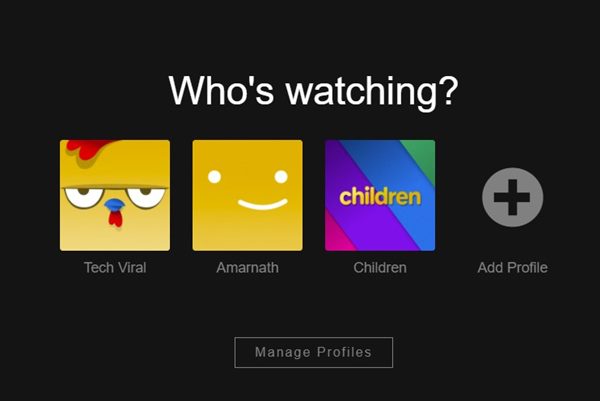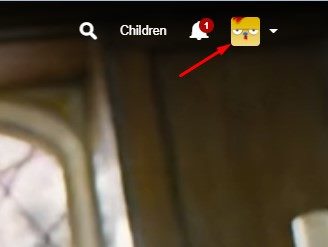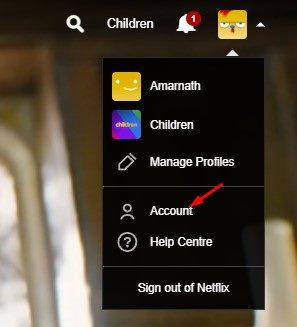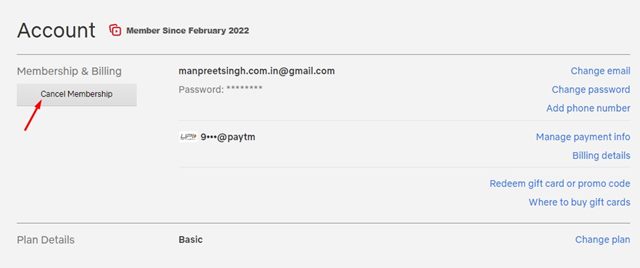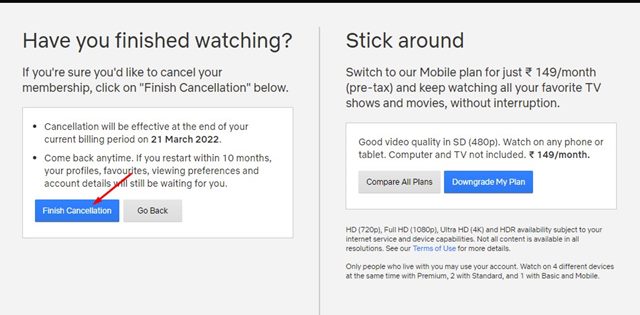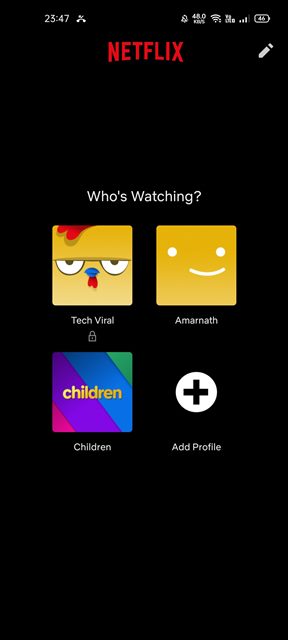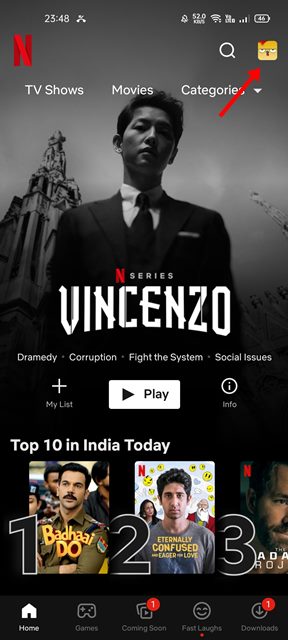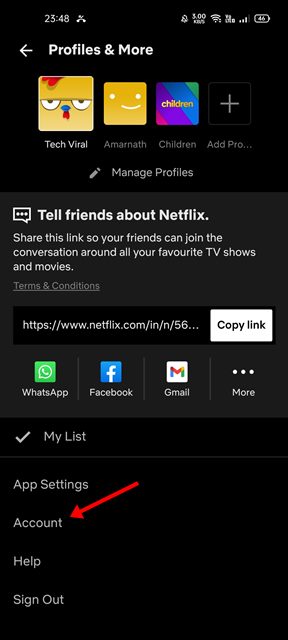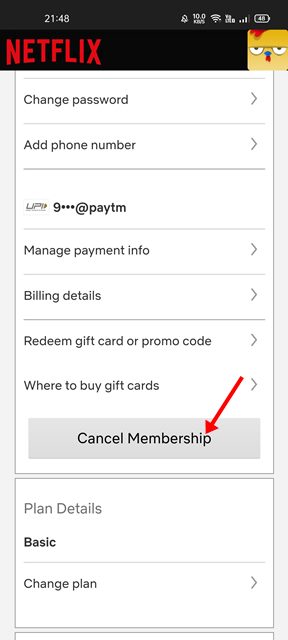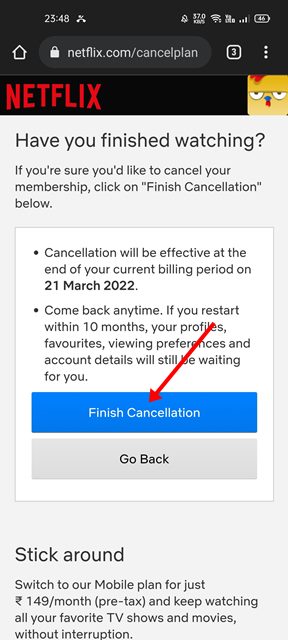If you’ve subscribed to a Netflix monthly plan, it may be difficult for you to figure out how to cancel it at the end of the month. Being the most popular video streaming service, Netflix offers you an option to cancel the subscription anytime. If you cancel your Netflix streaming plan with time left in your billing period, you can use Netflix until the end of the billing period. Once the billing period ends, you won’t be able to watch any content on Netflix. So, if you want to take a break from Netflix and want to try out some other options, you need to cancel the Netflix subscription before the billing period. Or else, Netflix will use your payment methods to charge you another month.
Steps to Cancel a Netflix Subscription (Desktop & Mobile)
Hence, if you are looking for ways to cancel a Netflix subscription, you are reading the right guide. In this article, we will share a step-by-step guide on how to cancel a Netflix subscription on desktop & mobile. Let’s check out.
Cancel Netflix Subscription from Desktop
In this method, we will use the desktop client or the web version of Netflix to cancel a streaming plan. Here are some of the simple steps you need to follow.
First of all, open your Netflix account and choose your profile.
Next, click on the Profile picture as shown in the screenshot below.
From the drop-down menu, click on the Accounts option.
On the Account page, click on the Cancel Membership button underneath Membership & Billing.
On the next screen, click on the Finish Cancellation button, as shown below.
That’s it! You are done. This is how you can cancel a Netflix subscription on a desktop.
How to Cancel Netflix Subscription on Mobile
You can even use the Netflix Android or iOS app to cancel a streaming subscription. For that, you need to follow some of the simple steps shared below. Here’s how you can cancel Netflix Subscription on Mobile.
First of all, open the Netflix app on your mobile and select your profile.
Next, tap on the Profile picture as shown in the screenshot below.
On the next screen, tap on the Accounts option.
On the next screen, scroll down and tap on the Cancel Membership button.
On the confirmation page, click on the Finish Cancellation button.
That’s it! You are done. This will cancel your Netflix membership. It’s pretty easy to cancel a Netflix subscription on both desktop & mobile. I hope this article helped you! Please share it with your friends also. If you have any doubts related to this, let us know in the comment box below.