The Shutdown process in Windows has hardly been changed, and the old method to shut down the computer now looks boring. Therefore, in this article, we have decided to share a new way to shutdown Windows 10 PC. This new method will take just two clicks to shut down a Windows computer, and you will save yourself some time. So, in this article, we are going to share the best method to create a shutdown icon in Windows 10 computers.
How To Create a Shutdown Icon on Windows 10 PC
The good thing is that we don’t need to make changes to the registry file to create a shutdown icon. We need to create customized shortcuts to create a shutdown icon in Windows 10. So, let’s check out how to create a shutdown icon in Windows 10 PC. Step 1. First of all, Right-click anywhere on the desktop and select New > Shortcut. Step 2. Under the Create Shortcut wizard, you need to type the location – Shutdown.exe /s /t 00 Step 3. Once done, click on ‘Next’ and then type a name for the new shortcut. Name it ‘Shutdown’ or anything else and then click on the ‘Finish’ button. Step 4. You will now see the new shutdown icon on the desktop. You need to double click on it to shut down your PC. Similarly, you want to create a shortcut for Restart, Sleep, Hibernate, and Lock PC by implementing these commands. Restart – Enter Shutdown.exe /r /t 00in the location field. Sleep – Enter rundll32.exe powrprof.dll,SetSuspendState 0,1,0 in the location field. Hibernate – Enter rundll32.exe PowrProf.dll,SetSuspendState in the location field. Lock PC – Enter Rundll32.exe User32.dll,LockWorkStation in the location field So, this article is all about how to create a shutdown icon in Windows 10 PC. If you have any doubts related to this, let us know in the comment box below. I hope this article helped you! Share it with your friends also.
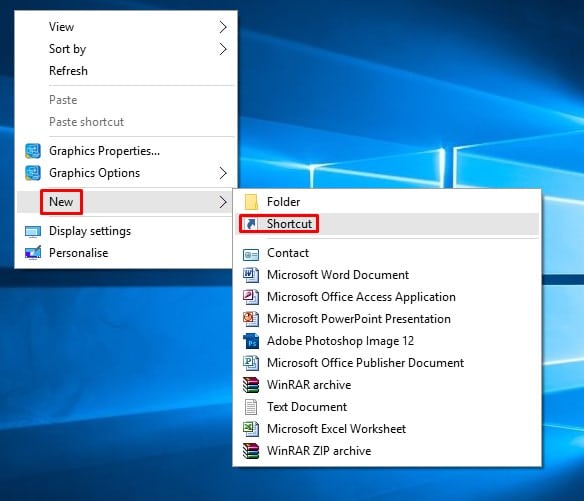
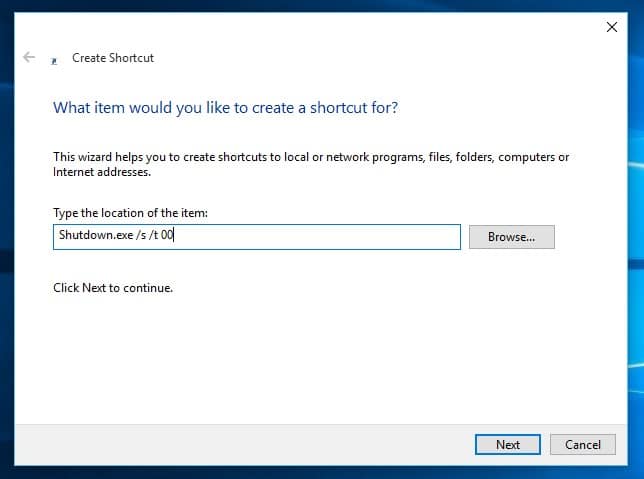

![]()