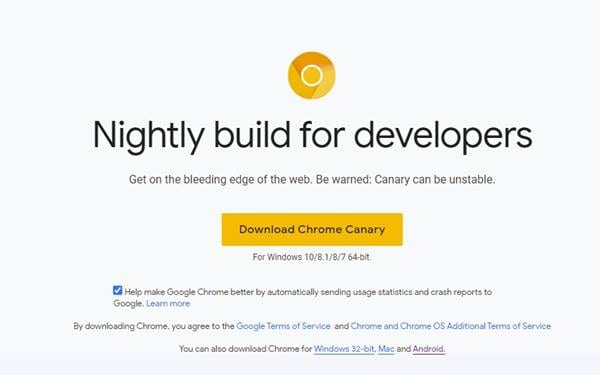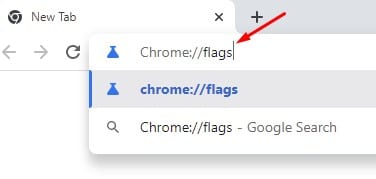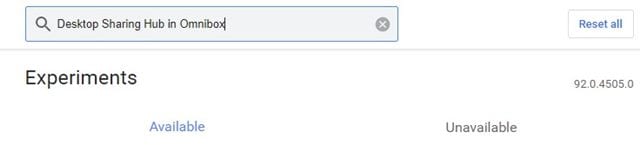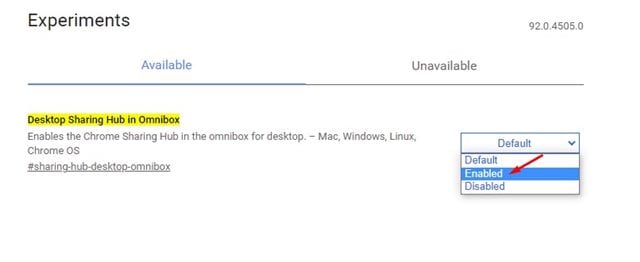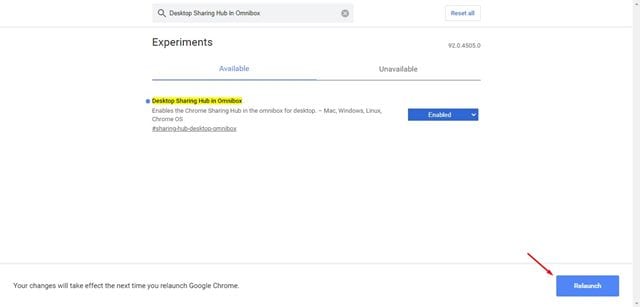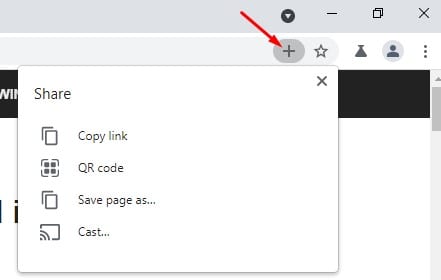Google is testing a new ‘Desktop Sharing Hub’ menu in Google Chrome. According to Google, the new Omnibox option will provide faster and easier access to shortcuts like generating QR codes, copying links, and more.
What is Desktop Sharing Hub Feature?
The feature is first seen on Google Chrome Canary build on Windows, Linux, macOS, and Chrome OS. As of now, the feature is not available for the mobile version of the web browser. Since the company has not made the feature public yet, the features need to be enabled through Chrome flags settings. The feature is only available in Google Chrome Canary build version 92.0.4505.0.
Steps to Enable Desktop Sharing Hub Feature in Chrome
So, if you are interested in trying out the new Sharing hub feature in Google Chrome, you need to follow some of the simple steps given below. Step 1. First of all, head to this link and download the latest version of Google Chrome Canary.
Step 2. Once downloaded, install the web browser on your device and open it. Step 3. On the address bar, enter ‘Chrome://flags‘ and hit the Enter button.
Step 4. On the Experiments page, search for ‘Desktop Sharing Hub in Omnibox’
Step 5. Use the drop-down menu behind ‘Desktop Sharing Hub in Omnibox’ to enable the feature.
Step 6. Once done, click on the ‘Relaunch‘ button shown at the bottom of the screen.
Step 7. After the restart, you will find a new (+) symbol in the Omnibox. You can click on it to access various features like generating QR codes, copy links, and more.
That’s it! You are done. This is how you can enable desktop sharing hum in the Google Chrome browser. So, this guide is all about how to enable a desktop sharing hub in Omnibox. I hope this article helped you! Please share it with your friends also. If you have any doubts about this, let us know in the comment box below.