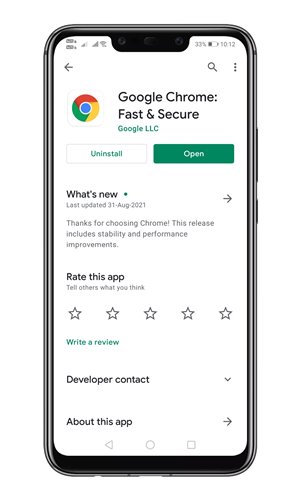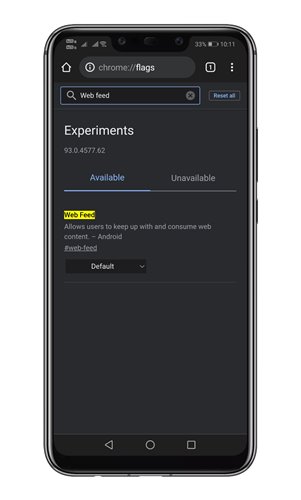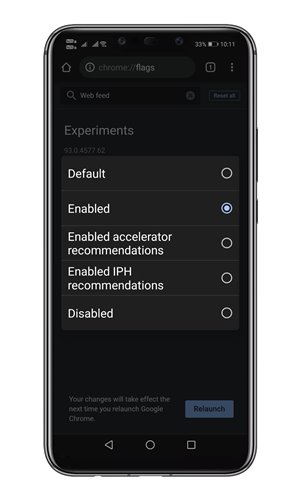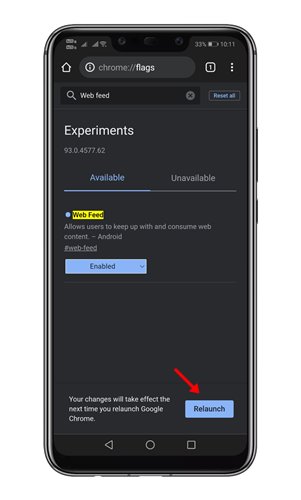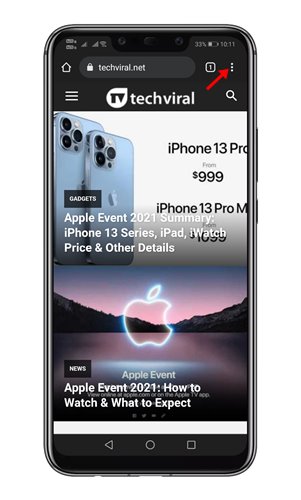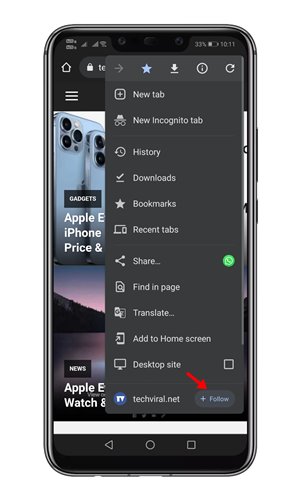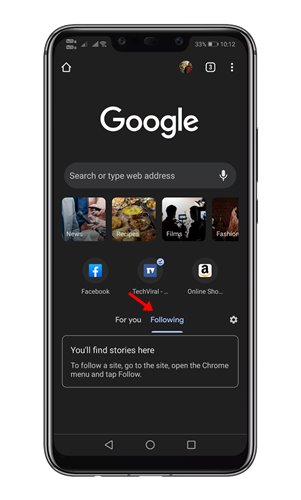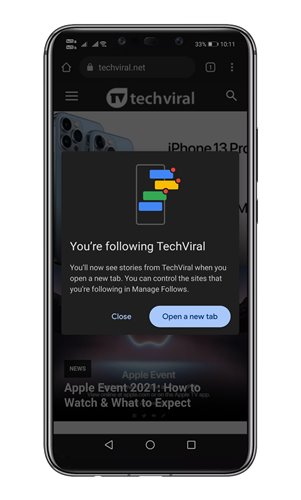The web feed feature is available on the latest version of Google Chrome for Android. With this feature enabled, you can subscribe to websites to get their content. The feature adds a follow button on the website. If you follow any website, you will see their articles on Chrome’s new tab page. Right now, the feature is still under testing and isn’t rolled out to every user. So, if you want to give Web Feed a try, you need to enable a Chrome flag. Also read: How to Use the New Screenshot Tool of Chrome for Android
Steps to Follow Websites in Chrome for Android
So, in this article, we will share a detailed guide on how to follow websites in Google Chrome for Android. Let’s check out. Step 1. First of all, head to the Google Play Store and install the latest version of Google Chrome.
Step 2. Now open the browser and type in ‘Chrome://flags’ on the URL bar.
Step 3. On the Chrome Experiments page, type in ‘Web Feed’ and hit the enter button.
Step 4. Find the Web Feed flag and select ‘Enabled‘ from the drop-down menu behind it.
Step 5. Once done, tap on the ‘Relaunch‘ button to restart the web browser.
Step 6. After the restart, visit the website which you want to follow. Tap on the three dots as shown in the screenshot.
Step 7. At the very bottom of the menu, tap on the ‘Follow‘ button.
Step 8. Now move to Chrome’s new tab page and select the ‘Following‘ tab. The list will show the new articles from the sites you follow.
That’s it! You are done. This is how you can follow websites in Google Chrome for Android.
So, this article is all about how to follow websites in Google Chrome for Android. I hope this article helped you! Please share it with your friends also. If you have any doubts related to this, let us know in the comment box below.