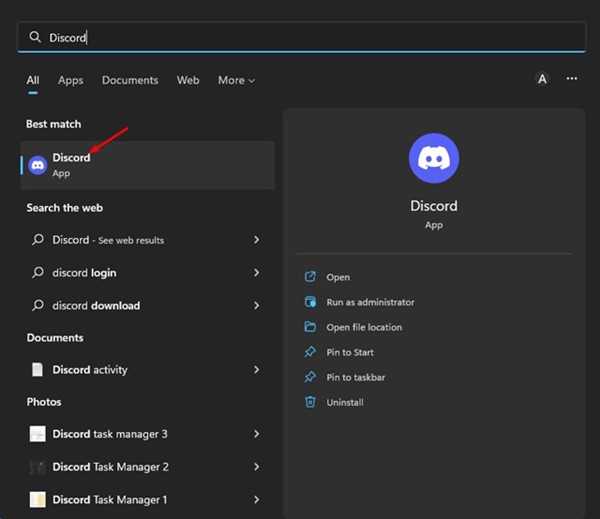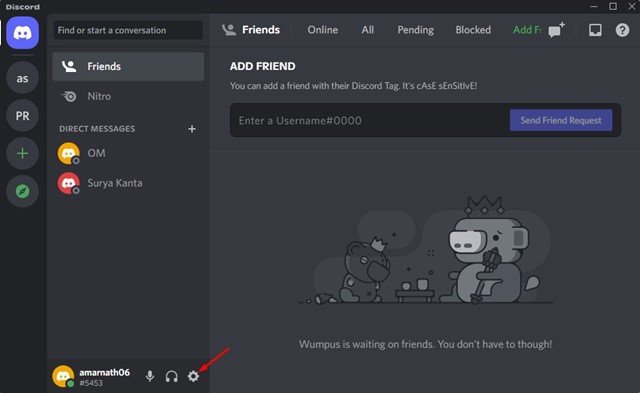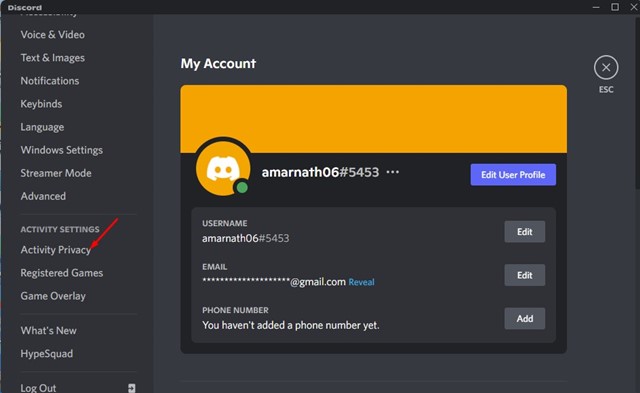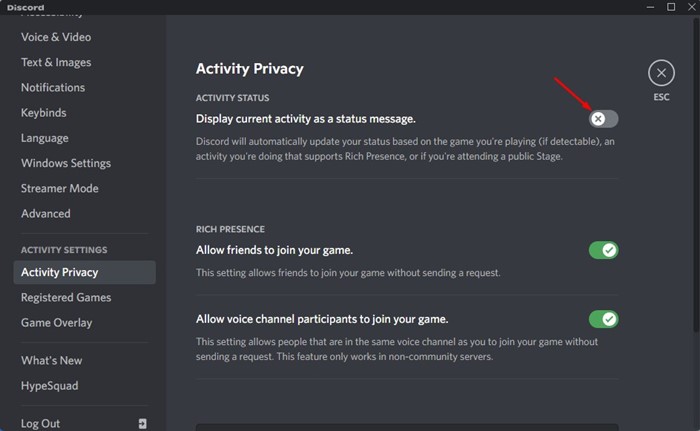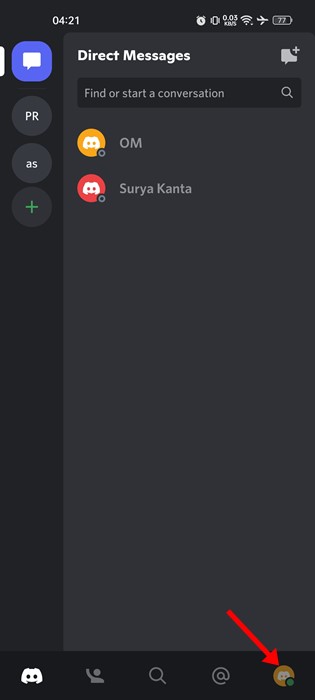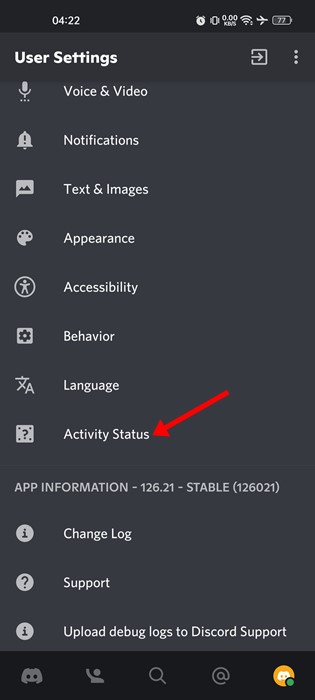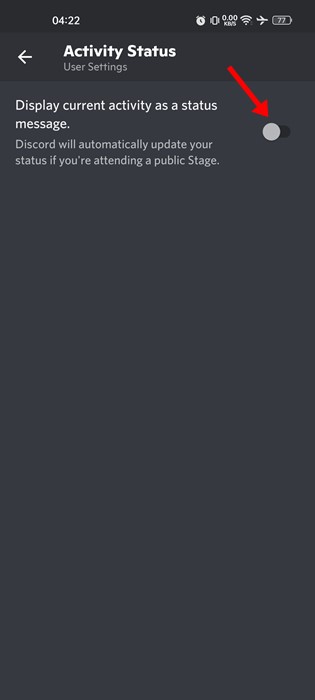It’s a platform that allows gamers to come together with friends, form communities, and enjoy the game together. If you are an active Discord user, you might know that the app displays your game activity just below the username. You can also quickly look at your friend’s list on Discord to find what your friends are playing. While it’s a great feature as it allows you to join your friends in the game directly, you may like to turn it off for privacy reasons. Discord allows you to hide what games you’re playing to increase your privacy in easy steps. Also read: How to Connect Your Spotify Account to Discord
Hide What Game You’re Playing on Discord
Below, we have shared a step-by-step guide on hiding your Game activity in Discord for desktop & mobile. Hence, if you are interested in hiding what games you’re playing on Discord, you are reading the right guide. Let’s get started.
First, open the Discord app on your desktop. Or else, open the Discord web version and log in with your Discord account.
Now, tap on your profile picture on the right side. This will open the Settings Menu in Discord.
On the Settings menu, click on the Settings gear icon at the bottom left corner.
Next, on the Settings page, click on the Activity Privacy tab under the Activity Settings.
On the right side, turn off the toggle for the ‘Display current activity as a status message’ option.
That’s it! This will hide your games from your Discord friends.
Hide What Games You’re Playing on Discord via Mobile
You can also use the Discord mobile app to hide what games you’re playing from your friends. You need to follow some of the simple steps we have shared below.
First, open the Discord app on your mobile device and tap on your profile picture.
This will open the User Settings page of Discord.
Now scroll down to the App Settings and tap on Activity Status.
On the Activity Status screen, turn off the toggle for the ‘Display current activity as a status message’ option.
That’s it! This will hide your current activity on your Discord Profile. Also read: How to Stop Discord from Opening on Startup So, these are the two best ways to hide what games you’re playing on Discord. If you care for your privacy, you should disable your activity status. If you need more help, let us know in the comments below.