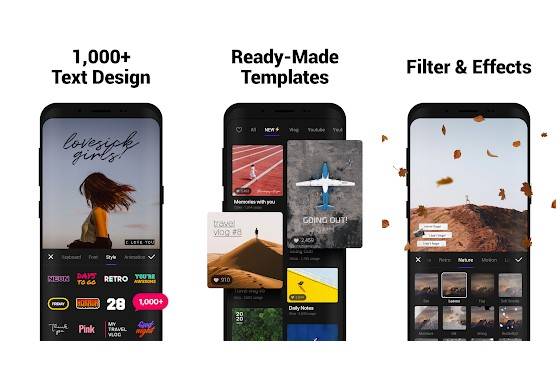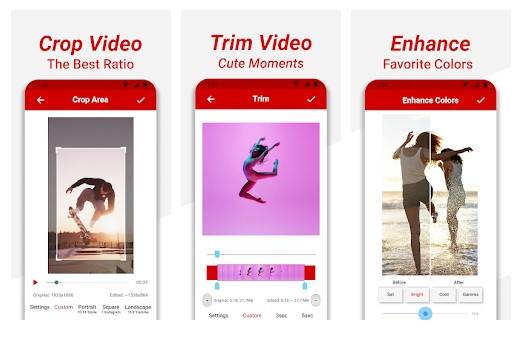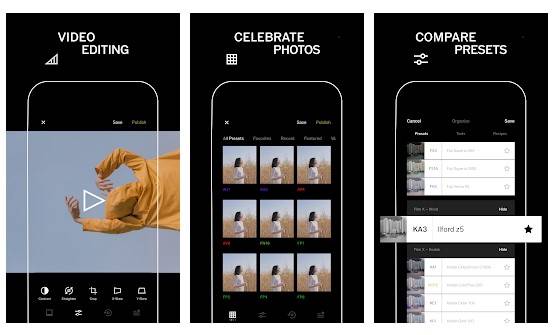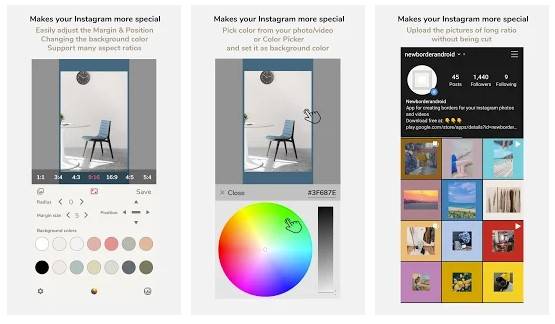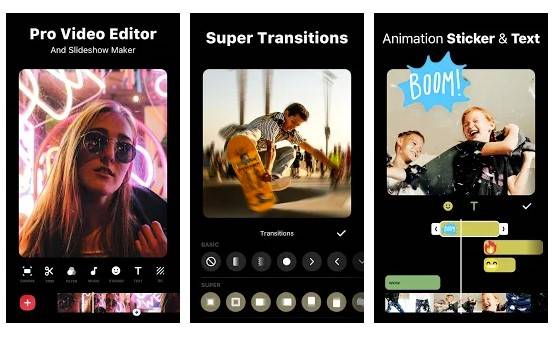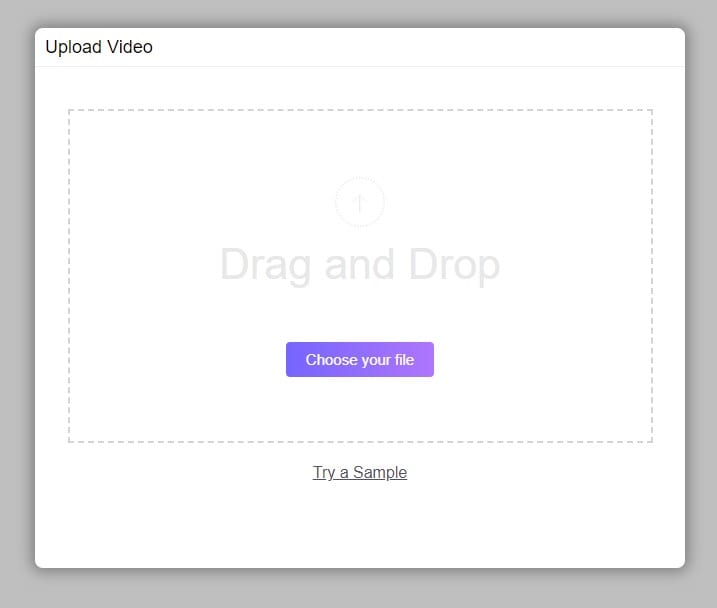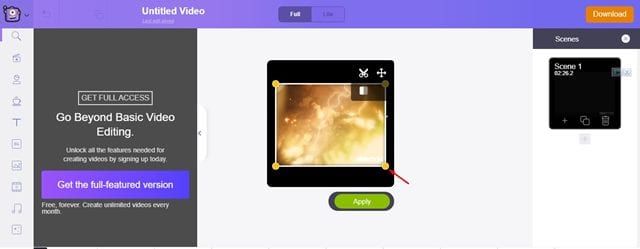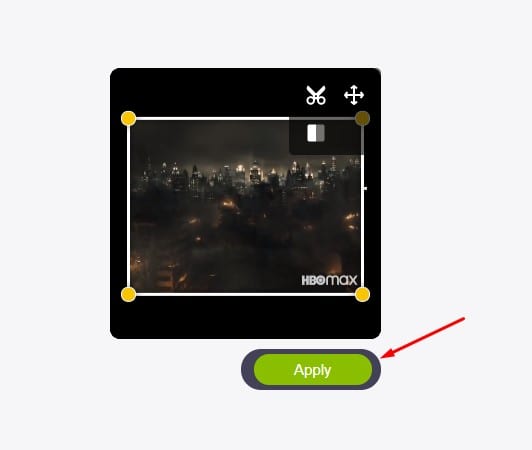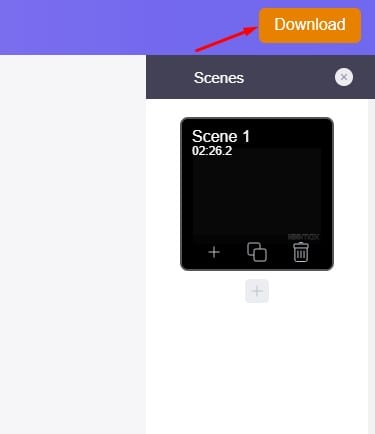If you have been using Instagram for a while, you might know that the site crops all vertical posts to a 4:5 aspect ratio. If a video is recorded from a smartphone, it will likely be taller than 4:5. So, if you attempt to post that video on your profile, it will crop part of it unless you resize it first. Instagram automatically crops a part of your video, making the footage awkward to look at. If you are using Instagram to represent your business or brand, then cropped video might severely impact your brand’s image. Also Read: How to Save Instagram Stories On Android
Steps to Post Whole Video on Instagram Without Cropping
If you are also dealing with cropping issues and want to solve them permanently, you need to follow the methods shared in this article. This guide will share some of the best practices to post a full-size video on Instagram. Let’s check out.
1. Use a Video Crop App
Well, there is plenty of Video Crop app available on the Google Play Store that can crop your video into a 4:5 aspect ratio. Use one of the following apps shared below to crop your video to fit your Instagram feed appropriately.
VITA
Well, VITA is a free and easy-to-use video editing application available on the Google Play Store. Compared to other video editing applications, VITA is easier to use. You don’t need to set anything to get your video cropped manually. Just browse the video, select the crop function and choose the 4:5 ratio. Once done with the cropping, you can export the video without any watermark.
Crop & Trim Video editor
Crop & Trim Video editor is another best video editing application on the list that lets you crop or trim unwanted portions from a video. It has a built-in template for Instagram. You need to select the template and upload the video. Once done, the app will automatically crop the video to fit your Instagram news feed appropriately.
Crop Video
Well, Crop Video is a full-fledged video editing application on the list that can be used to crop any video. You need to browse the video on the application and select the different aspects. Once cropped, you can directly share the video to social media platforms like Instagram, Facebook, and more.
2. Add White Border to Video
If you don’t want to crop a video, you need to add borders to the video. Adding a white border to a video makes the video attractive and solves the Instagram video cropping issue. To add white borders to the videos, use the apps shared below.
VSCO
VSCO is a full-fledged video and photo editing application available on the Google Play Store. The good thing about VSCO is that it brings a wide range of advanced photo and video editing tools. You can easily add a white border to any video with the video editor. Adding a white border would solve the cropping issue.
NewBorder for Instagram
As the app’s name says, NewBorder for Instagram is an app that lets you add borders to Instagram photos and videos. The app allows you to add any aspect ratio and colored borders. If the video crops even after adding the border, you need to increase the borders’ size.
InShot
InShot is a free video editing application for Android available on the Google Play store. With InShot, you can easily trim, cut, or crop videos. Even if you don’t want to crop a video, you can use InShot to fit your video and photo in any aspect ratio. So, it’s a no-crop app for social media platforms like Instagram, Facebook, and more.
3. Using Animaker Video Editor
Well, Animaker is a free web-based tool that lets you resize your videos for Instagram. Compared to other web-based video editors, Animaker is pretty easy to use, and it does its job pretty well. Follow some of the simple steps given below to resize your video using Animaker. Step 1. First of all, open Animaker’s video resizer on your web browser.
Step 2. Now select the size of your video. For Instagram, you can choose Square (1:1) or vertical (4:5). You can even choose Portrait (9:16).
Step 3. Now upload the video that you want to resize.
Step 4. Once uploaded, click on the ‘Resize‘ icon located in the top right corner. Next, hold and drag the edges of the video to scale it.
Step 5. Once done, click on the ‘Apply‘ button to save the changes.
Step 6. Next, click on the ‘Download‘ button as shown below to download the video.
That’s it! You are done. Now upload the video on Instagram. You will no longer face the cropping issue. These are the few best methods to fit the whole video on Instagram without cropping. I hope this article helped you! Please share it with your friends also. If you have any doubts about this, let us know in the comment box below.